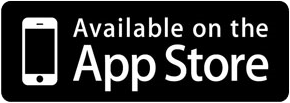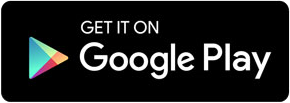Parent Portal & Mobile App
Accessing Our Parent Portal
Your Account Details
We will initially generate an account for you using the email address you have provided to the school for communications. When we do this, you will receive an email inviting you to create a password for your account.
If you have not received the message, check your junk/spam folder and ensure that you have added noreply@e4ecms.co.uk to your safe senders list
Logging in
You can access our Parent Portal at any time using this link: 
There is also a link on the homepage of our school website, and within the parent menu.
You will be prompted to log in by entering your email address and password. If you have not yet set your password, you can request a password reset email by clicking ‘Forgot your password’. You should use the email address you have registered with the school.
What will I see?
Once you are logged in you will be able to access information about your child(ren), communications from the school and other useful information we choose to share. When it is time to book parents’ evening appointments, you will be able to do this through the portal, and we also plan to share school reports here too.

Booking Parents' Evening Appointments
The child you are booking for will show in the top right-hand corner of the screen. If you have more than one child at our school, you will see a circle for each child. Simply click on the relevant circle to select the child you want to make a booking for.
Find the teacher and time you’d like to book and click to reserve the time slot. The selection will show in green with the word “RESERVED”. The time allocated for each slot will be automatically populated.
The slot will be reserved for 10 minutes. To confirm the reservation you’ll need to click on the save button in the bottom right corner.
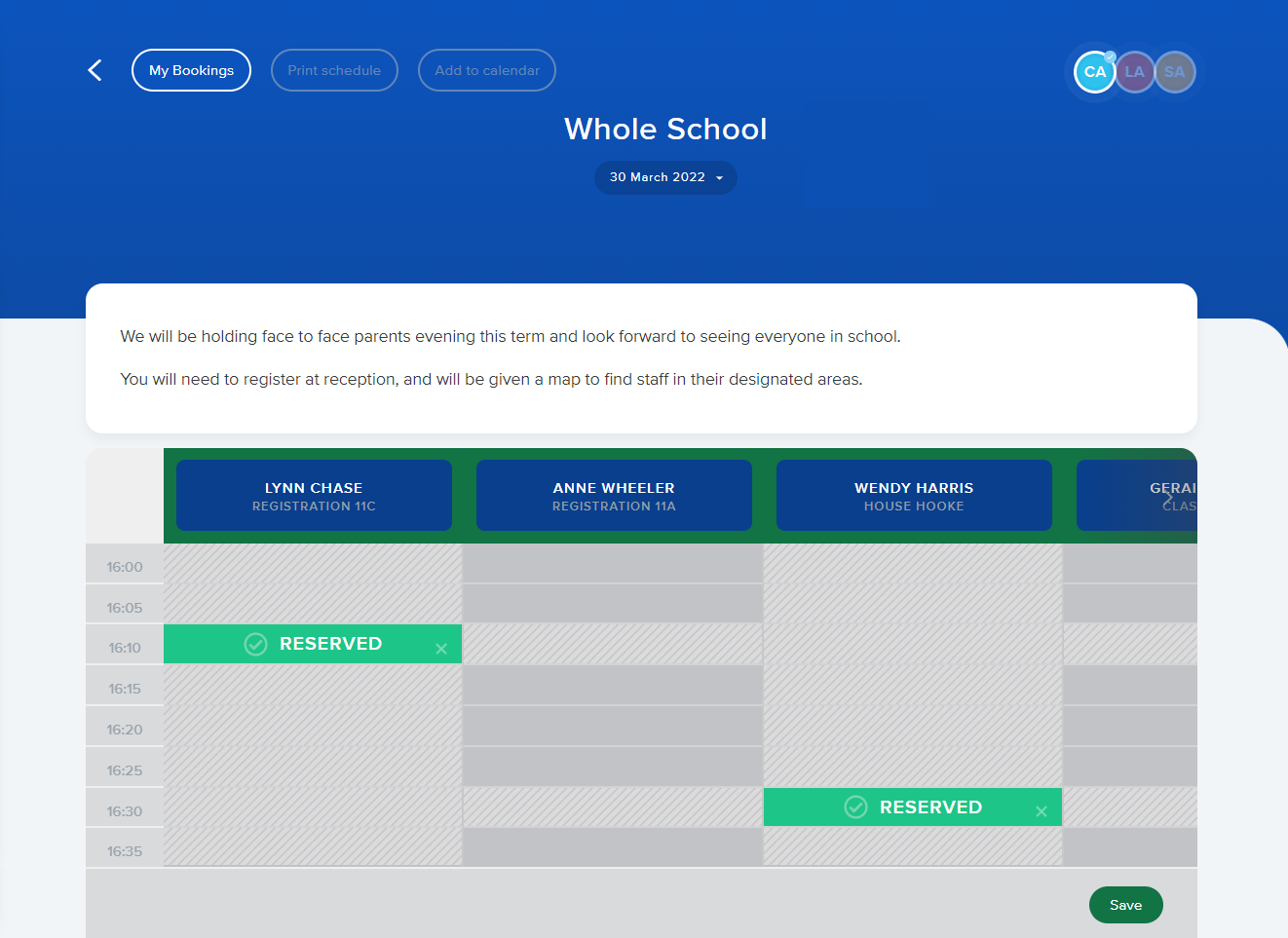
If you need to edit or view your reservations or add a note, you can do this under “My Bookings”.
If you need any help making a reservation or getting logged in, please contact the school directly.
How the app Works
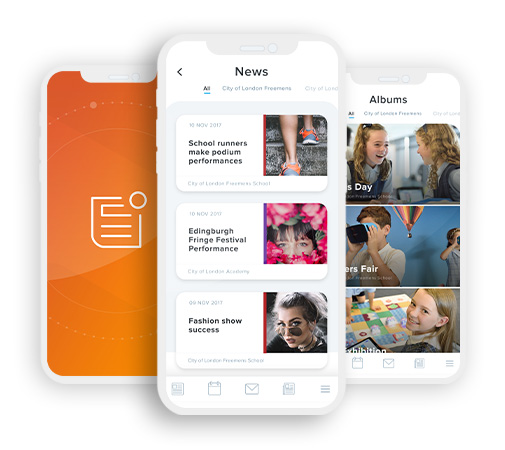 You can download the app from either the iTunes App Store or Google Play Store by clicking on the relevant buttons below or by loading up the app store on your phone and searching for ‘School News’.
You can download the app from either the iTunes App Store or Google Play Store by clicking on the relevant buttons below or by loading up the app store on your phone and searching for ‘School News’.
Once you have located and downloaded the free app, launch the app you will be able to search for our school by name, or postcode.
Your school's postcode is: PL9 0EB
You will then be able to click on the ‘News’ button to view all the latest news items that have been added to the school(s) you have selected and also all the upcoming calendar events by clicking on the ‘Events’ button.
Clicking on ‘My Schools’ will display a list of schools that you view news and events for. Clicking on one of the schools will display the school address, telephone number and email address which you can click on to either phone or email the school directly from the app.
When logged in with your Parent Portal account, you can also access communications that have been sent by email, and text messages, as well as book parents' evening appointments.